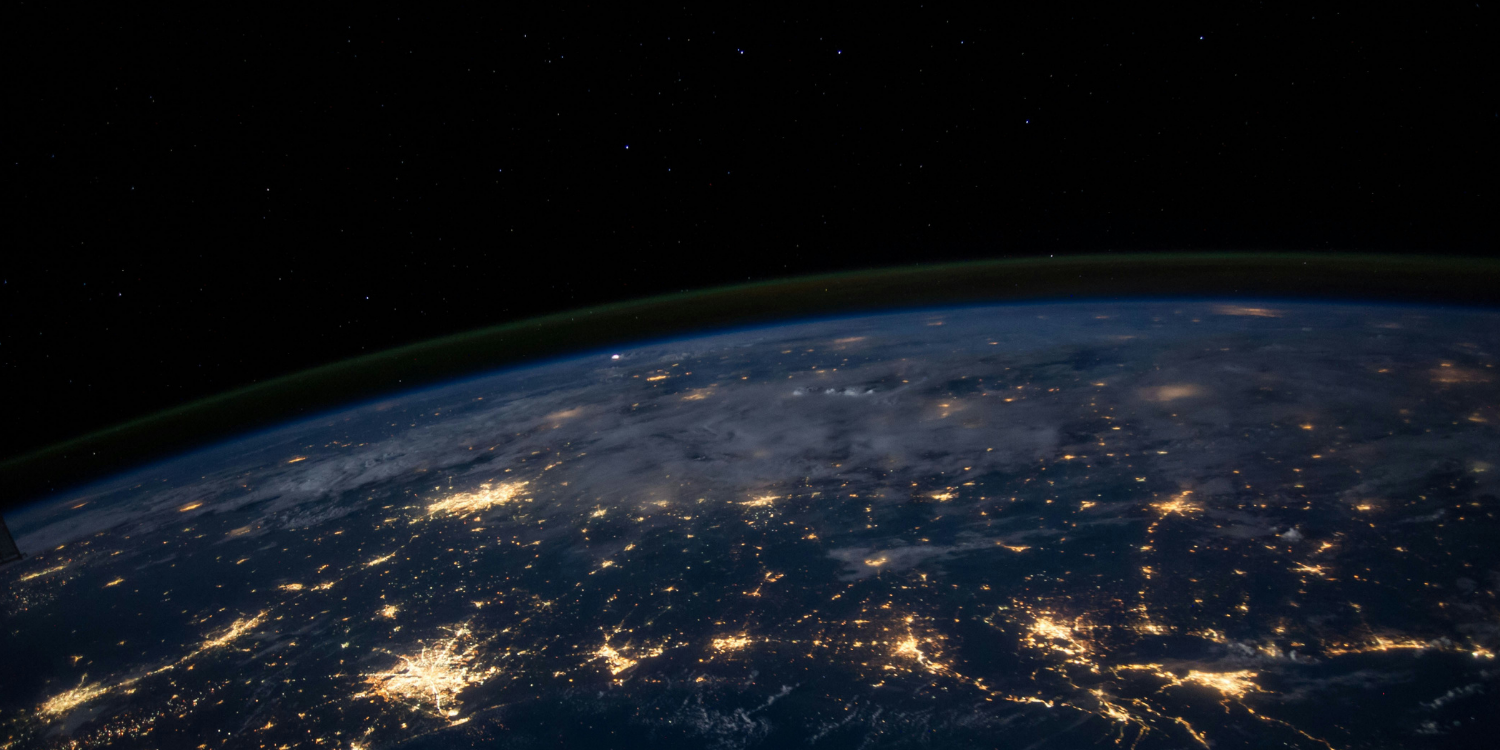Today’s businesses couldn’t function without technology. When problems arise, like a computer that won’t boot, Wi-Fi that won’t connect or a password that needs to be reset, IT support is often the first line of defense. Having the right partner in place can mean the difference between a small problem and a costly disruption. That’s why choosing an IT support provider is one of the most important decisions a business leader can make for their organization.
Why the Right IT Support Provider Matters
Technology downtime isn’t just frustrating, it can also be very expensive. Every minute an employee can’t access essential or critical systems translates into lost productivity, missed opportunities and potential security risks. A reliable IT support provider helps minimize downtime, resolve issues quickly and keep your team focused on the work that drives growth.
But choosing an IT support provider shouldn’t focus solely on fighting daily fires. You need to find a partner who has your organization’s best interests in mind and can anticipate challenges, secure your systems and ensure your business runs smoothly day after day.
Key Factors to Consider
As you compare managed service providers and the support they offer, keep these factors in mind:
Availability and Response Times
Technology problems can happen anytime, day or night. Look for providers that offer responsive, around-the-clock service with clear service level agreements (SLAs) that align everyone’s expectations. Fast response times can make the difference between a short delay and a major disruption.
Expertise and Certifications
Your IT environment is unique. The best providers bring industry experience, technical certifications and a proven ability to support the tools your business relies on. Ongoing training also ensures their team stays up to date with emerging technologies.
Scalability and Flexibility
As your company grows, your IT needs will evolve. When choosing an IT support provider, consider whether they can scale their services and adapt to your business as you expand. This includes offering guidance on cloud solutions — whether private, public or hybrid — that align with your long-term goals.
Security and Compliance
Cybersecurity is no longer optional. A strong provider offers proactive monitoring, regular updates and robust security measures. They should also understand compliance requirements in your industry, ensuring your data and systems meet regulatory standards.
Customer Experience
Technology may be complex, but communication shouldn’t be. The right IT partner will provide clear updates, user-friendly ticketing systems and accessible support staff. References, testimonials and case studies can also give you insight into how each potential MSP treats their clients.
Cloud and Modern IT Considerations
Cloud adoption has changed the way businesses operate. Whether you’re moving to the cloud for the first time or managing a hybrid environment, your IT provider should help you navigate the transition smoothly. Choosing an IT support provider that understands cloud strategies ensures your systems remain secure, scalable and efficient.
Red Flags to Watch Out For
Not all providers deliver the same level of service. Watch for hidden fees, vague contracts or a one-size-fits-all approach. If a provider doesn’t listen to your goals and can’t tailor their solutions to your specific needs, they may not be the right partner.
Watch for these warning signs:
Lack of Support
- Slow response times or vague service level agreements (SLAs)
- No 24/7 support despite your business needing round-the-clock coverage
- One-size-fits-all solutions with no customization for your business needs
- Overpromising and underdelivering — claiming “unlimited support” without specifics
Weak Security
- Weak or unclear cybersecurity practices (no MFA, no backup strategy, no mention of incident response)
- No compliance expertise for your industry standards (HIPAA, CMMC, GDPR, etc.)
- Unwillingness to share security certifications or audit results
No Transparency
- Hidden fees or unclear pricing structures
- Long-term contracts with no flexibility or heavy penalties for exit
- Unclear ownership of your data or difficulty accessing it if you leave
- Lack of reporting or visibility into IT performance and incidents
Missing Expertise
- High staff turnover or reliance on one or two “key” people
- Outdated technology knowledge or no mention of ongoing training
- No proven track record — few case studies, references or client testimonials
- Poor communication skills that make it hard to understand issues or solutions
Next Steps in Choosing an IT Support Provider
Technology should help your organization thrive, not hold it back. By carefully choosing the right IT support provider and partner, you can reduce downtime, strengthen security and give your employees the tools they need to succeed.
Ready to explore a better approach to IT support and fully managed services? Contact and discover how we can keep your business secure, productive and running smoothly.