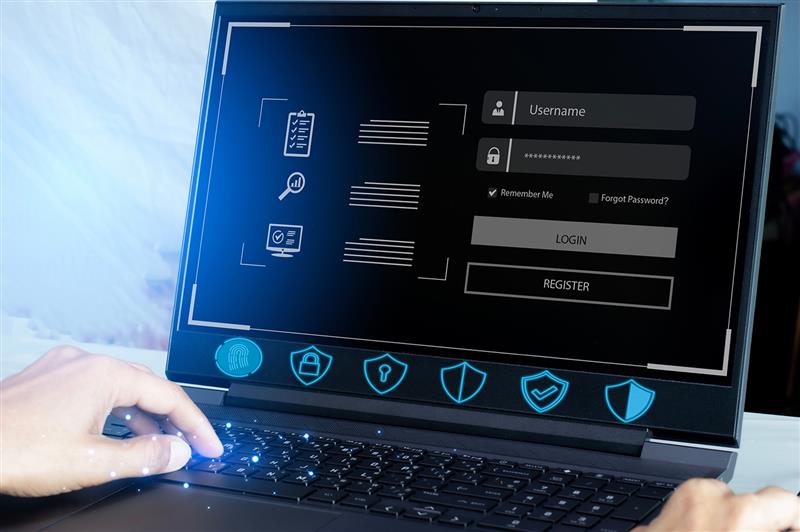What should you do when Windows reaches End-of-Life (EOL)?
What should you do when Windows reaches End-of-Life (EOL)?
- Identify security & compliance risks
- Explore upgrade & migration options
- Assess costs & IT infrastructure needs
- Minimize downtime during the transition
Get a complete action plan to protect your business before support ends!
Are you running a business in Willow Grove, PA, using a Windows operating system that is approaching its End-of-Life (EOL)? If so, you’re reaching a critical decision point that will have an outsized impact on your business’s security, productivity, and future growth.
What exactly happens when Windows reaches EOL, and why should you care? More importantly, what can you do to protect your business and ensure uninterrupted operations?
When a version of Windows reaches EOL, Microsoft stops providing security updates, technical support, and bug fixes for it. This leaves your systems vulnerable to a range of problems, from new security threats and compatibility issues with newer software to potential compliance violations. For businesses in Willow Grove, especially those in regulated industries, the consequences of inaction can be devastating.
The Real Risks of Ignoring Windows EOL
Many business owners ask us: “Can’t I just keep using my current Windows version for a little longer?”
Our answer is always the same: Consider what’s at stake.
Security Vulnerabilities
How confident would you feel knowing that cybercriminals are actively targeting businesses like yours that are running outdated Windows systems? Without regular security patches, your business will become an easy target for ransomware, data breaches, and other types of cyberattacks.
A local retail chain in Willow Grove learned this lesson the hard way when their point-of-sale system, which was running on an EOL version of Windows, was compromised. The breach exposed their customers’ payment information and cost them more than $120,000 in remediation expenses – and that doesn’t even count the damage to their reputation.
Compliance Violations
Are you subject to industry regulations such as HIPAA, PCI DSS, or GDPR? When you use an operating system that has passed its EOL date, there is a good chance you are violating these standards. The result could be major fines and reputational damage. In fact, many insurance policies are now adding clauses that void your coverage if they find you were running unsupported operating systems at the time of a security incident.
What would a compliance audit reveal about your current systems? One healthcare provider in Willow Grove faced penalties of more than $50,000 because their patient management system was running on an unsupported version of Windows, which was a direct HIPAA violation.
Productivity Losses
Have you calculated how much time your team loses waiting for outdated systems to catch up? One Willow Grove manufacturing firm we worked with discovered they were losing more than 15 hours of productivity per employee every month due to slow performance and compatibility issues with their outdated Windows environment. With 45 employees, this translates to 675 hours wasted each month. This means they were essentially paying for 4 full-time employees who weren’t producing anything!
These productivity drains tend to get worse over time as the gap between your outdated system and current technology standards widens. What may start out as a minor inconvenience will eventually become a major workflow disruption.
Compatibility Issues
Will your critical business applications be able to work with your outdated operating system in the long term? Most software vendors stop supporting older Windows versions shortly after Microsoft does. This sets off a domino effect where you’re not only missing operating system updates but also critical features and security updates for your business applications.
Many newer technologies like cloud services, advanced collaboration tools, and AI-powered productivity features only work with current operating systems. How many opportunities for innovation and efficiency could you be missing out on by clinging to outdated Windows versions?
A Comprehensive Step-by-Step Plan for When Windows Reaches EOL
Understanding what to do when Windows reaches EOL can feel overwhelming, but we’ve broken it down into manageable steps to make the process much simpler.
Here’s your action plan:
Step 1: Assess Your Current Environment
Before making any decisions, it is important to understand your starting point:
- Take an inventory of your hardware and software: Document all devices that are running the EOL Windows version and catalog the applications running on them.
- Identify critical systems: Which systems handle your most sensitive data or are essential for your daily operations? These are the ones to prioritize in your upgrade plan.
- Evaluate compatibility requirements: Which legacy applications does your team depend on, and will they work with newer versions of Windows?
A professional IT assessment can save you a lot of time and provide more accurate insights into these questions. We recently helped a Willow Grove healthcare provider discover that 40% of their workstations were running on unsupported Windows versions, creating major compliance risks they weren’t aware of.
Step 2: Develop Your Windows EOL Response Strategy
Once you have a better idea of what you’re dealing with, it’s time to figure out what you should do when Windows reaches EOL. Here are your main options:
- Full system upgrade: In most cases, upgrading to the latest Windows is the most future-proof option from a security and compatibility standpoint.
- Hardware replacement: Older systems might not meet the requirements for supporting newer versions of Windows. Is your current hardware approaching the end of its useful life anyway? If so, this might be a good opportunity to update both your hardware and software at the same time.
- Virtualization solutions: In some cases, legacy applications that won’t run on newer Windows versions can be isolated in a virtual environment, allowing you to upgrade your primary systems while maintaining access to essential legacy software.
- Cloud migration: Could your Willow Grove business benefit from moving some applications to cloud-based alternatives? This move can reduce your dependence on specific Windows versions and provide you with additional flexibility.
Step 3: Create a Detailed Migration Plan
Once you’ve found the right strategy, it’s time to create a plan for the migration itself. Be sure to include:
- Timeline and milestones: When will each phase of your migration take place? Add a little extra time to have a buffer in case any unexpected issues arise.
- Budget allocation: How much will the upgrade cost you? Be sure to include hardware, professional services, software licenses, and potential productivity impacts during the transition.
- Risk mitigation strategies: How will you minimize the disruption this causes to your business operations? Consider carrying out your upgrades in phases or during off-hours.
- Testing protocols: How will you verify that all of your systems and applications work correctly on the new platform before full deployment?
- Training requirements: Will your team need to be trained on the new version of Windows or any associated applications?
Step 4: Execute Your Migration with Minimal Disruption
This is the phase where you will see your careful planning pay off. Here’s what to do when Windows reaches EOL and it’s time to make your move:
Prepare Your Environment
- Back up everything: Make sure you have comprehensive backups of all your systems in place before you start the migration process. We recommend following a three-tiered backup approach that includes local backups, off-site backups, and cloud-based backups for your most critical data. This redundancy ensures you can recover quickly should anything go wrong during the migration.
- Clean up unnecessary data: Remove any redundant or obsolete files you find to streamline the migration. Many businesses are surprised when they see how much digital clutter they’ve accumulated over the years.
- Update your applications: Install the latest versions of all applications that are compatible with your new Windows environment. This is also an excellent moment to audit your software licenses and ensure compliance.
- Communicate with your team: Get your employees ready for the upcoming changes, telling them about your intended migration timeline, any expected downtime, and the new features they can expect. Preparing properly reduces resistance to change and minimizes support requests after migration.
Deploy Using the Best Software for Windows Migration
Using professional migration tools for your upgrade can reduce downtime and risk. The best software for Windows migration includes:
- Automated data transfer solutions: These tools help you move user files and settings accurately and efficiently. Look for solutions that offer delta transfers (only moving changed files) and bandwidth throttling to reduce the impact on your network during business hours.
- System imaging and deployment tools: You can create standardized configurations that can be deployed across multiple workstations with these tools to speed up the deployment process.
- User profile migration utilities: Preserve user settings and preferences for a seamless transition with these tools, which maintain everything from desktop arrangements to application preferences so the new environment will feel familiar to your team from day one.
- Application compatibility analyzers: You can identify and resolve potential software issues before they impact your business by using these tools to scan your applications against a database of known compatibility issues and suggest solutions or workarounds.
- Automated testing scripts: Implement automated testing to verify core functionality across your business applications, reducing your manual testing burden and ensuring critical functions will work as expected.
Execution Strategies to Minimize the Impact on Your Business
- Schedule the most disruptive parts of the migration during the evenings or weekends to keep interruptions to a minimum.
- Consider carrying out your migration in phases, starting with non-critical departments or a pilot group, so you can identify and resolve any unforeseen issues before deploying across the entire business.
- For critical operations, consider maintaining parallel systems until you’ve verified that the new environment is fully functional.
- Test out the core functionality at every stage of the migration instead of waiting until the end, so you can catch and fix issues early in the process.
Verify Success and Provide Support
- Verify that all systems and applications are functioning correctly.
- Make sure you have technical staff available to address any issues that crop up as your team adjusts to the new environment. Consider setting up a temporary migration help desk for the first few weeks after the migration.
- Use monitoring tools to track the system’s performance after the migration and identify any areas that might need to be optimized.
- Update your IT documentation to reflect the new environment, making sure to include network diagrams, system configurations, and recovery procedures. This documentation could prove invaluable for maintenance and troubleshooting in the future.
Step 5: Optimize Your New Environment
Here are some steps you can take to maximize your investment:
- Put enhanced security measures in place: Take advantage of the new security features that are offered by your updated Windows version.
- Review and optimize group policies: Make sure your new system configurations align with best practices and business requirements.
- Set up a schedule for regular maintenance: You can prevent many future issues by following a schedule for regular updates and system maintenance.
- Document what you’ve learned: What went well? What would you do differently next time? This information will be useful when you carry out future upgrades.
What to Do When Windows Reaches EOL: Don’t Wait Until It’s Too Late
The most important thing to understand about Windows EOL is that preparation is everything. Waiting until the last minute dramatically increases both your costs and risks. Here’s why acting now matters:
- Improved planning: You’ll have time to thoroughly assess your needs and explore all of your Windows EOL upgrade options without feeling pressured.
- Better budget management: Spreading costs over time tends to be easier on your cash flow than scrambling to make emergency upgrades.
- Less stress: A methodical approach means less disruption, and your team will experience fewer surprises.
- A strong competitive advantage: While your competitors rush to address EOL issues at the deadline, your smoothly running, secure systems will give you an edge.
Take Action Today with a Priority Discovery Call
For businesses in Willow Grove that are ready to address what to do when Windows reaches EOL, we’re currently offering Priority Discovery Calls for a limited time. If this is a priority for your business operations, this is at the core of what our MSP specializes in. Does it make sense to carve out 15 minutes to discuss your upgrade options?
Don’t let Windows EOL put your business at risk. Contact us today for your complimentary assessment and discover how our proven migration strategies can protect your data, enhance your productivity, and position your business for future success. Knowing what to do when Windows reaches EOL is just the beginning – taking timely action is what truly protects your business.